Tutorial Guide
Remove iPhone, iPad, iMac or MacBook from iCloud Account
Have you bought an iPhone and the previous owner didn't sign off from his/her iCloud account and it was difficult to explain how they can do it? We're about to explain how you can do it step by step.
Step-by-Step Guide
Follow these simple steps to remove any device from an iCloud account
Access iCloud Website
On your internet browser address bar, go to https://www.icloud.com/
Enter icloud.com on the address bar.

Log In to Your iCloud Account
Now you should log in. Enter your Apple ID (iCloud ID) and password.
Enter your login details.
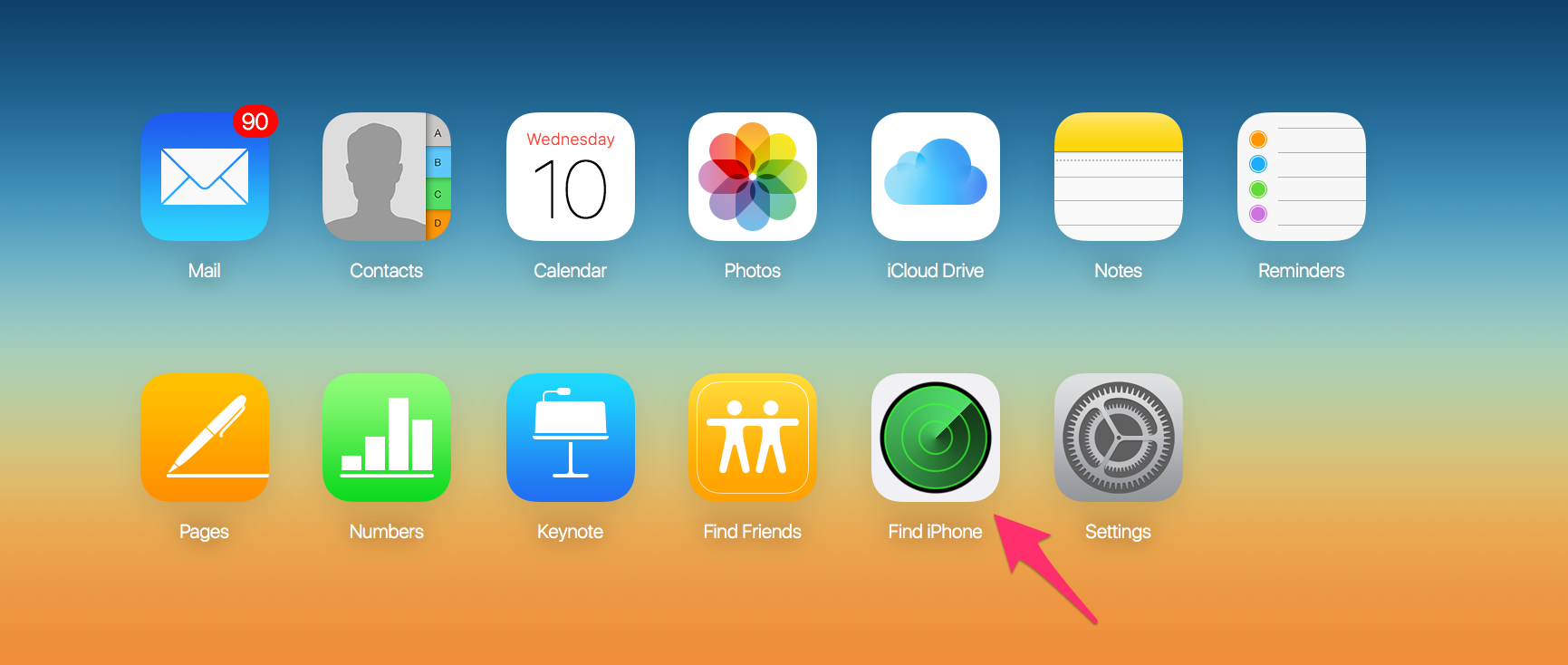
Access Find My iPhone
Once you've logged in to your account, you will see all the services that are available. We need to use "Find iPhone" this time, so click on that.
Choose "Find iPhone".
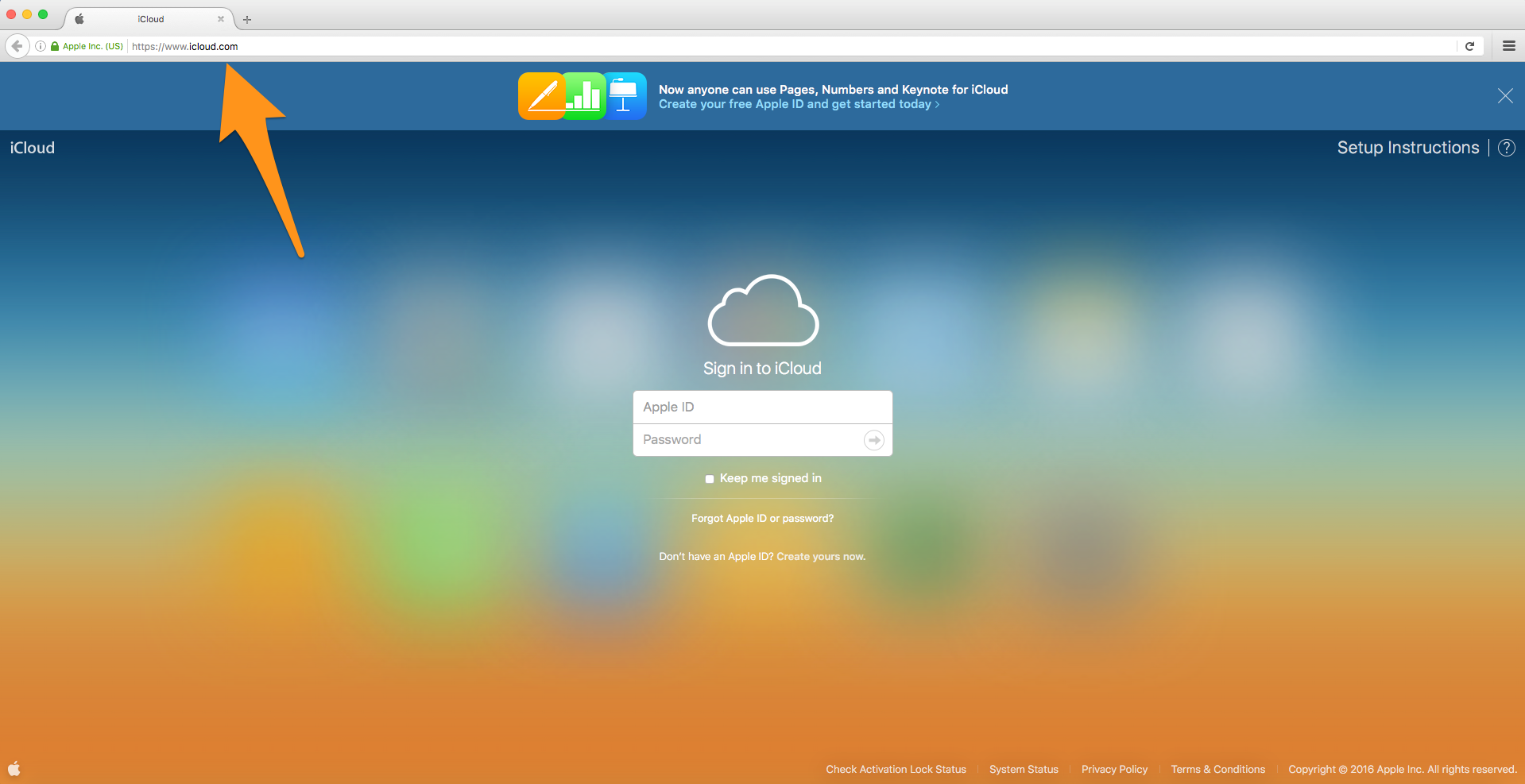
View All Devices
This is what you will see or something similar depending on your map settings. Click on "All Devices".
If you see this, you are on the right page.
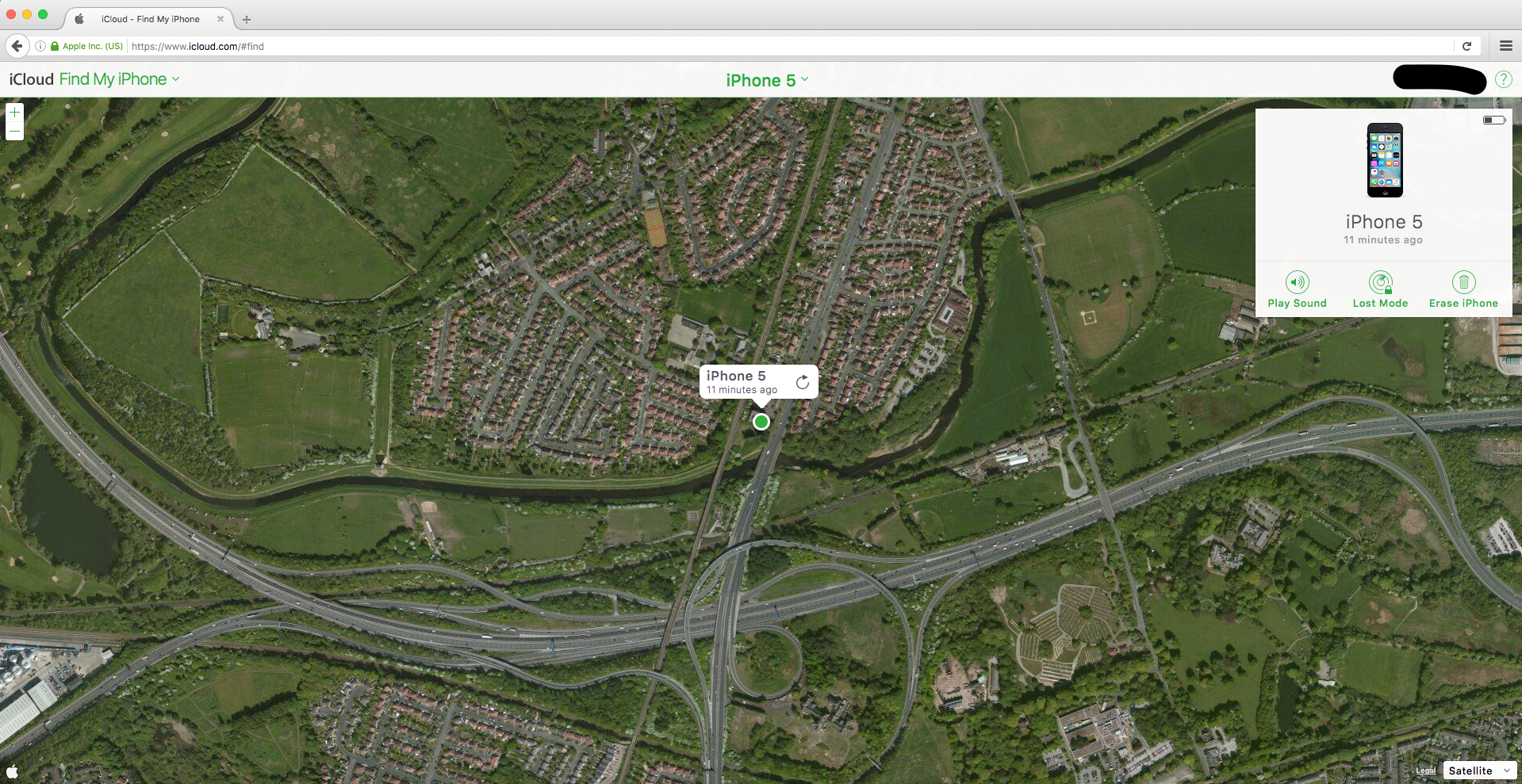
Select the Device to Remove
Now you will see a list of all your devices, whether it's an iPhone or iPad or it's iMac. We want to remove the device, so select it from the list.
Note: The device must be offline to remove it. To get the list, click at the top "All Devices".
Tap on "All Devices".
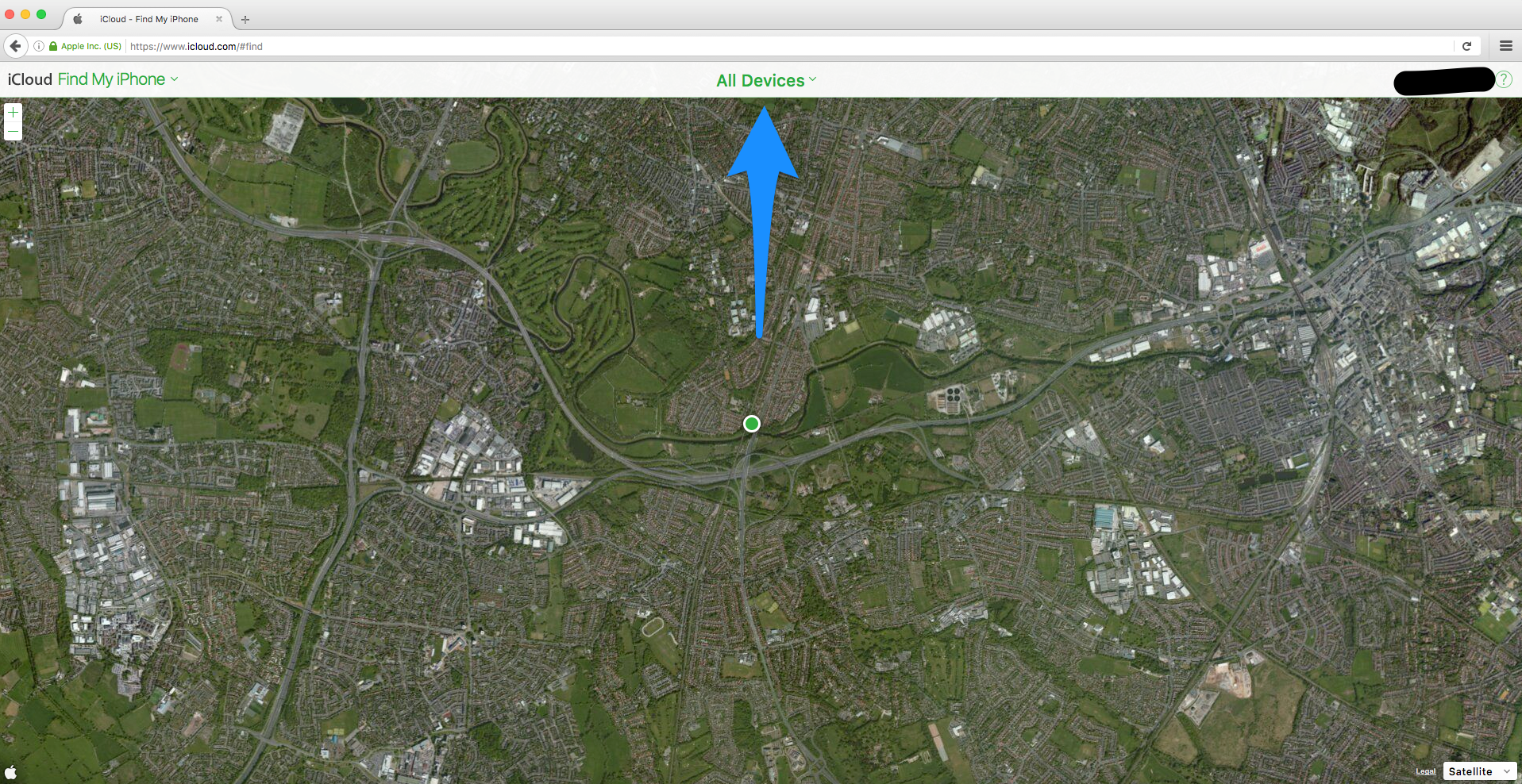
Choose the Device Name
This is what you will see. Go ahead and click on the device name from the list. It could be any other name depending on how the device was named.
Choose the device you want to remove.
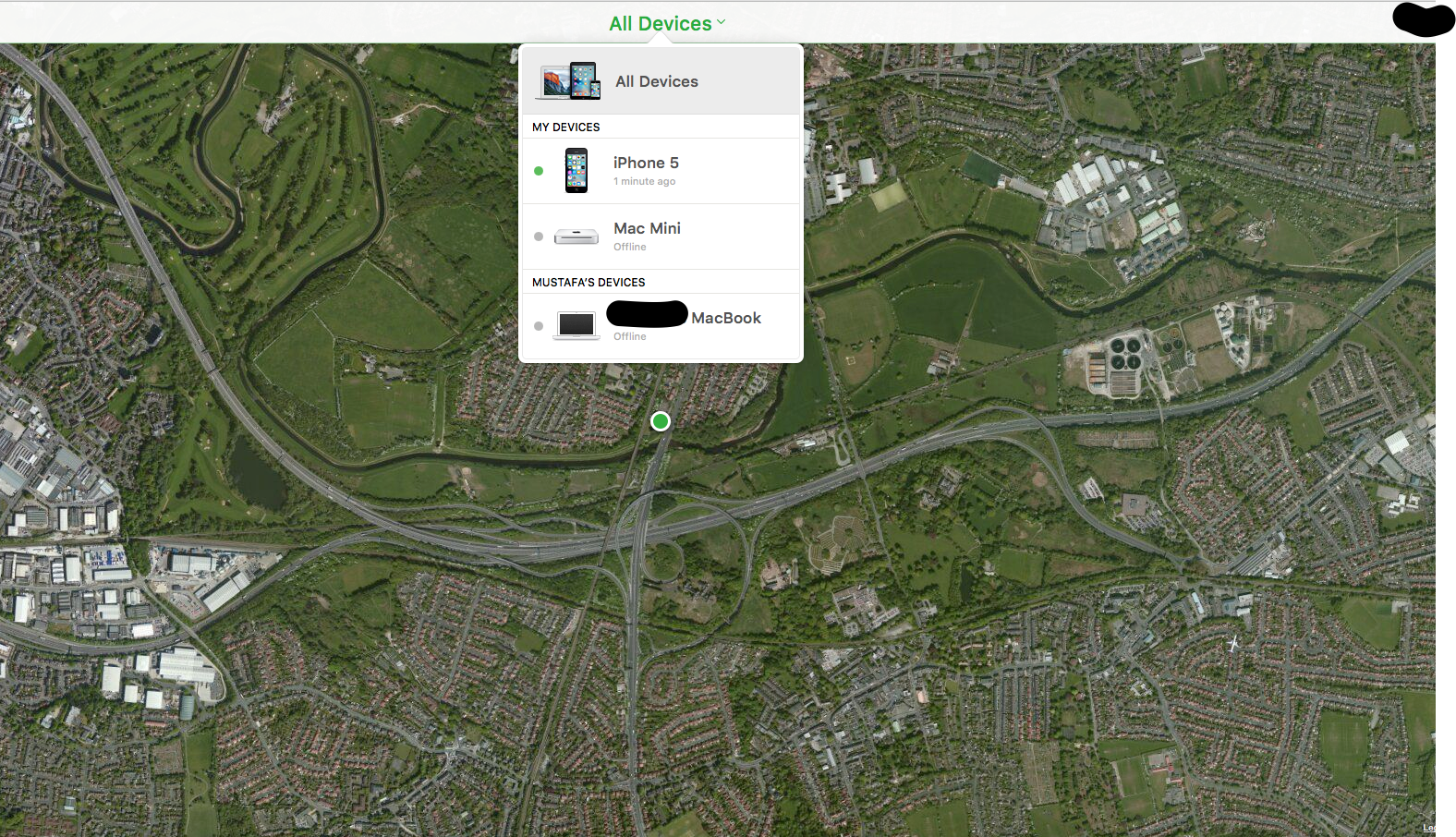
Remove the Device
Now you should be able to remove the device by pressing the little (X) button.
Remove from here "X".
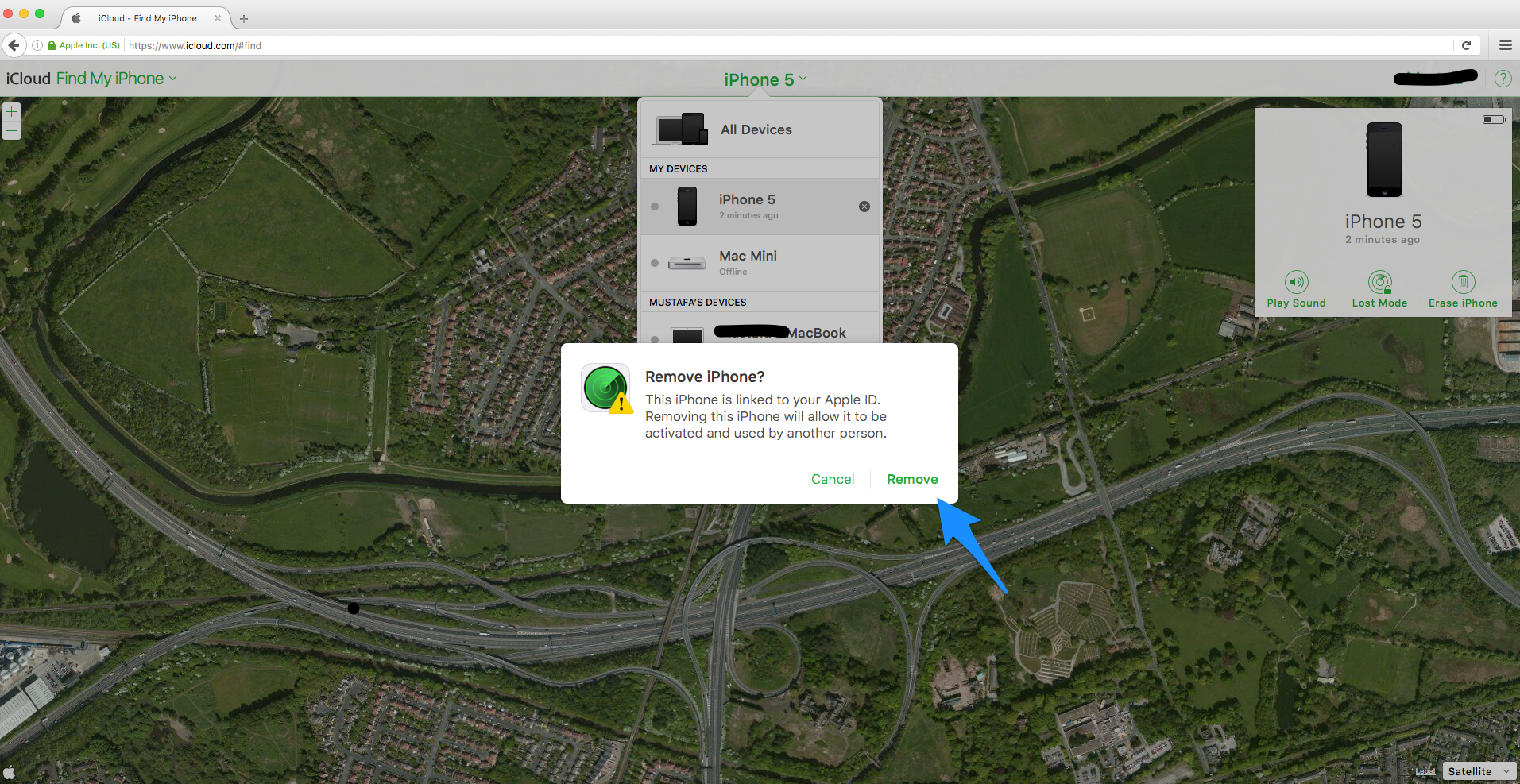
Confirm Removal
Confirm the removal and you are done!
Click "Remove" to confirm.

Important Note
The device must be offline for you to be able to remove it from the iCloud account. If the device is online, you'll need to turn it off or disconnect it from the internet first. This is a security feature to prevent unauthorised removal of devices from your iCloud account.
Need Additional Help?
If you're still having trouble removing a device from an iCloud account, or if you've purchased a device that's still linked to a previous owner's account, we can help you resolve the issue.
Can't Access the Previous Owner's Account?
If you've purchased a device and the previous owner didn't sign out, you'll need to contact them to remove the device. However, if that's not possible, we may be able to help with alternative solutions.
Device Still Showing After Removal?
Sometimes it can take a few minutes for the device to disappear from the list. Make sure the device is offline and try refreshing the page. If it persists, contact us for assistance.
Still Need Assistance?
If you're having trouble removing a device from an iCloud account or need help with any Apple device issues, our team is here to help.